
Tried it out: Landscape masking in Lightroom
Lightroom can now automatically mask landscape parts. This works very well with certain images and improves them noticeably.
Adobe recently released version 8.3 of Lightroom and version 14.3 of Lightroom Classic respectively. The most important new feature is landscape masking: Lightroom automatically recognises parts of a landscape, such as the sky, roads, vegetation and the like. Masks can then be created from the recognised parts and edited independently of the rest of the image.
This was already possible with the sky. I think that's a great function. The sky is often too bright compared to the rest of the image, and sometimes the colour doesn't match. In these cases, I am very happy to be able to correct the tonal value and white balance of the sky separately from the rest of the image. The option «Select sky» is still directly available with the masking tool - without the diversions via the landscape mask.
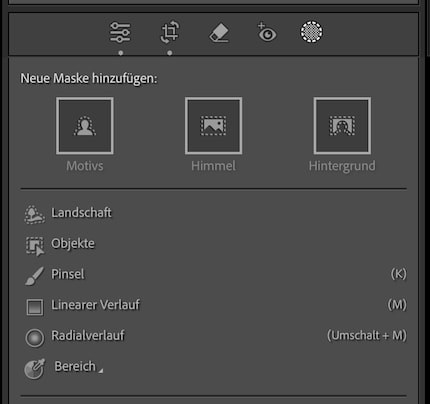
The masking tool (small circle on the right) opens this menu. At the top, the sky can be selected directly, at the bottom there is the landscape selection, in which various elements such as sky, ground, vegetation, etc. can be selected in a second step.
This recognition works.
This recognition sometimes works perfectly, sometimes halfway and sometimes not at all. It depends very much on the image.
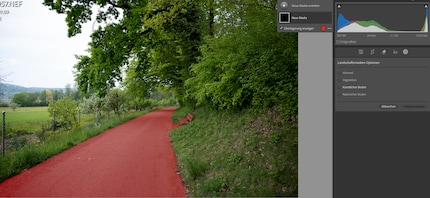
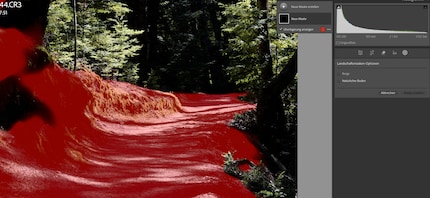
Tried out briefly
What is this good for? I try it out on an average landscape photo: A hiking trail, vegetation, mountains and blue sky in the background.

Here I would like to lighten the plants to the right of the path in particular, they are too dark for me. I can achieve this quite well with conventional RAW processing, i.e. lightening the depths.

But the path is too bluish for my taste, especially the shadow areas. And also too bright. The plants, on the other hand, should be even brighter. So I activate the landscape recognition function.
This recognises the path as «natural ground», but also includes the mountains. As the two areas are clearly separated, I can easily subtract the mountains from the mask with a large brush. In other words, incorrect recognition is not a problem here.
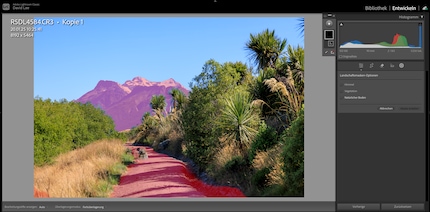
The other parts are recognised correctly. So I darken the path a little, turn the white balance warmer and spice up the vegetation a little. I now like the picture better.

I will probably use this function more often. It's not as important as the sky selection, but it's certainly useful. However, I would probably be more subtle about it in future. I've intervened a lot here for demonstration purposes. It quickly looks unnatural that way.
My interest in IT and writing landed me in tech journalism early on (2000). I want to know how we can use technology without being used. Outside of the office, I’m a keen musician who makes up for lacking talent with excessive enthusiasm.
From the latest iPhone to the return of 80s fashion. The editorial team will help you make sense of it all.
Show all