
Brother Hl-L2350dw
Laser, Black and white

Brother Hl-L2350dw
Laser, Black and white
How do I install the Brother HL-L2350DW printer to print from a Samsung tablet? It has never worked via a wireless network. Can the printer also be operated conventionally via a printer cable?
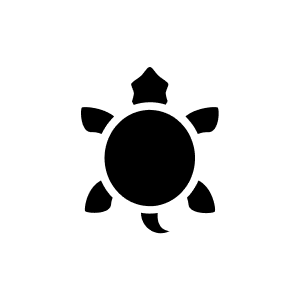
5 months ago
To install the Brother HL-L2350DW printer and print from a Samsung tablet, follow these steps:
## Wireless installation
1. connect the printer to the Wi-Fi network:
- Switch on the printer and connect it to your WLAN network. Go to the printer's menu, select the network option and follow the instructions to enter the SSID and password of your Wi-Fi router.
2. install the Brother iPrint&Scan app:
- Download the Brother iPrint&Scan app from the Google Play Store and install it on your Samsung tablet. Open the app and agree to the End-User Licence Agreement. 3.
3. connect the tablet to the printer:
- Make sure that your tablet and the printer are connected to the same Wi-Fi network. Open the Brother iPrint&Scan app and select the printer from the list of available printers.
## Conventional installation via a printer cable
- USB connection:
- The Brother HL-L2350DW can also be operated via a USB cable. Connect the printer to your computer or tablet using a USB cable (Type B to Type A). Please note that the USB cable is not included in the scope of delivery and must be purchased separately.
## WPS mode (optional)
- WPS connection:
- If your Wi-Fi router supports WPS, you can connect the printer simply by pressing the WPS buttons on the router and the printer. This simplifies the process considerably.
If the wireless connection has not worked so far, make sure that the printer and the tablet are on the same network and that the printer's network settings are configured correctly.