
Guide
Overview of Windows tips and tricks
by Martin Jud
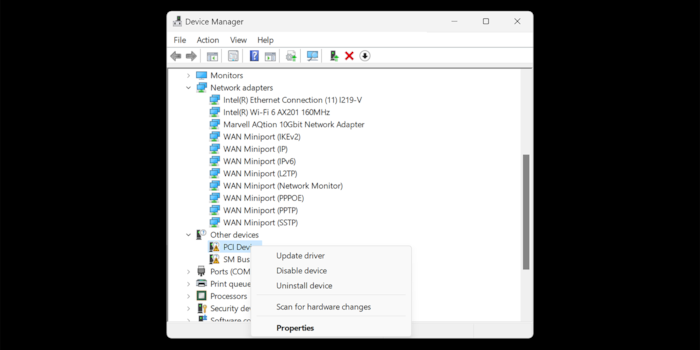
Missing device drivers are a rarity these days. However, if you do find yourself struggling with the issue, this tip will help.
You’re hardly ever confronted with driver issues when setting up a new Windows computer these days. The operating system recognises most devices during installation. Once you’ve connected your PC to the internet, any missing drivers are loaded via Windows update. Almost all of them, anyway.
Picture this. After building and setting up your PC, you’re astonished to realise you still can’t connect to the internet. You right-click the Start button and select Device Manager from the menu. Once there, you discover one of the reasons for this non-existent internet connection – the driver for the 10-gigabit ethernet card hasn’t been installed yet. You then unplug your LAN cable and use the gigabit port on your motherboard for the time being. Its driver was installed automatically while Windows was being set up. And hey presto, you have internet access.
After that, you click on Settings > Windows Update, then Check for updates. At this point, Windows will find dozens of updates and start downloading and installing them. While that’s happening, you can also start installing optional updates by going to Settings > Windows Update > Advanced options. Wait until all updates have been installed. After what feels like an eternity and at least one restart later, it’s done, and your 10-gigabit port is working.
Despite this, another look at the Device Manager reveals that Windows hasn’t found all the drivers. The exclamation marks in front of «PCI Device» and «SM Bus Controller» indicate you’ve still got some work to do:
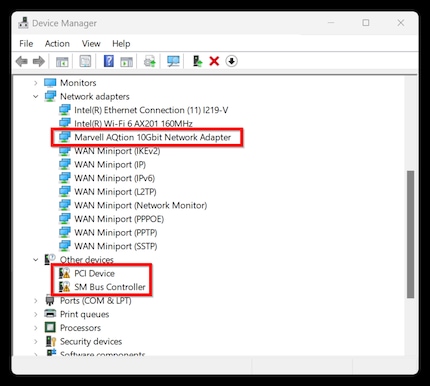
As you’re a bit of a dab hand, you’ve seen an exclamation mark next to the Bus Controller a bunch of times. You immediately know which device it’s referring to. Drivers for the motherboard – the chipset drivers – are missing. With this in mind, you download the required Intel chipset driver from the manufacturer’s support website. You don’t need to restart your computer after installation. Both exclamation marks have disappeared from the Device Manager.
But what if you don’t know what a Bus Controller is? Or if all you see in the Device Manager is «Unknown device»?
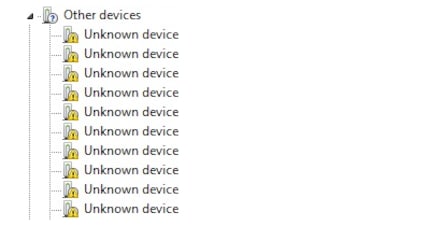
Here’s what to do if you don’t know what the device is:
1. Double-click on the unknown item in the Device Manager to view its properties.
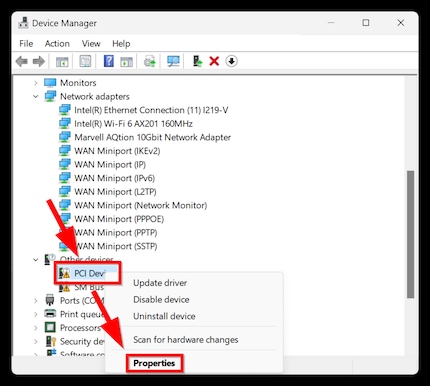
2. Click on the Details tab.
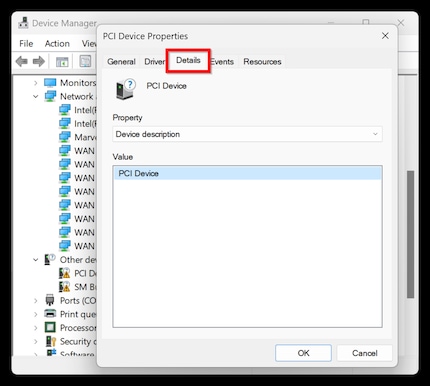
3. Select Hardware IDs in the drop-down menu.
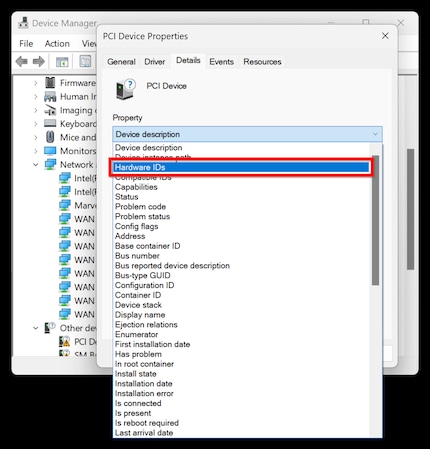
4. You’ll now see the hardware IDs that have been stored. If you take a closer look, you’ll see a four-digit vendor ID (in this case VEN_8086) and a four-digit device ID (in this case DEV_06A4). You’ll need both of these. Right-click to copy the hardware ID to the clipboard and paste it into a word processor or office program of your choice.
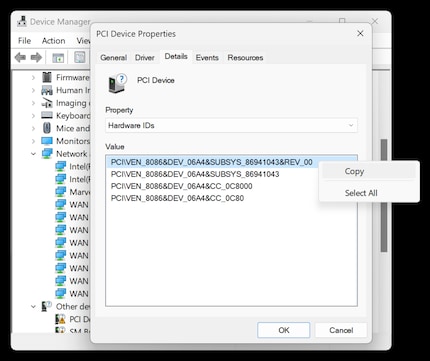
5a. Look up the hardware ID to identify the manufacturer and device. You can do this by going to a website like www.pcilookup.com and either typing in the four-digit vendor and device IDs or copying them from a text editor.
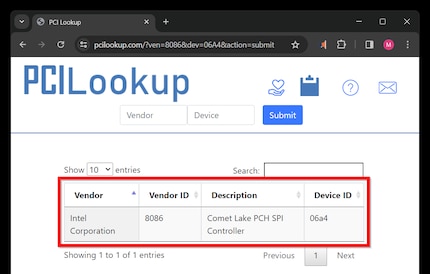
If you google «intel comet lake pch spi controller driver», the first result isn’t helpful because it refers to Windows 8.1. With the second and third search results, you’ll be directed via Reddit and an Intel web page to a notification telling you to install the Intel chipset driver.
5b. For some hardware IDs, you’ll find the correct driver right away by copying the whole ID into a search engine. Give it a try.
If you copy the ID «PCI\VEN_8086&DEV_06A4&SUBSYS_86941043&REV_00» into Google, the first hit you get is a result from the Asus forum. User Freccia2021, who has a Z490 Asus motherboard, has the same two «unknown» entries in the Device Manager as in this example. Another user points out that Freccia should install the corresponding Intel chipset driver to fix this, including a download link in their answer.
Need more Windows tips? In the following article, you’ll find an overview of all previously published tips in this series.
I find my muse in everything. When I don’t, I draw inspiration from daydreaming. After all, if you dream, you don’t sleep through life.
Practical solutions for everyday problems with technology, household hacks and much more.
Show all