
Background information
Click, clack, enter: Assembling my first keyboard
by Michelle Brändle

Until now, I’ve used a standard Logitech keyboard. The Corsair K100 Air was supposed to be my start into the world of mechanical keyboards. But it doesn’t pass muster.
Mechanical keyboards are almost obligatory in the nerd community. Are you telling me you build your own PCs and then buy a Logitech for 50 francs? You’re not seriously going to game without that clickety clackety keyboard noise, are you? How dare you! Expect disparaging looks from those in the know. In the Digitec Galaxus editorial team, keyboard missionary Kevin Hofer tries to win over as many people as possible. Often with success.
But he’s in for a challenge when he comes up against me. Not because I’m a disbeliever purely out of spite. I understand the appeal of high-quality, long-lasting, mechanical devices. I’m the type who’d rather invest in something expensive than an unsatisfactory, cheaper option I’d need to buy two more times. That being said, I’ve never been able to grasp the hype around mechanical keyboards. I like flat keyboards, and they’re not usually mechanical. At the moment, I have a Logitech MX Keys at the office that I’m very happy with. Connoisseurs like my editorial colleague would call this a «chewing gum keyboard».
Recently, however, there have been more and more thin models that are actually mechanical. One of them is the Corsair K100 Air gaming keyboard, which will set you back almost 300 francs or euros, with tactile Cherry switches and RGB lighting. It looks so similar to my Logitech that I crumble when Kevin waves a test copy in front of me. So, I take it home to see if it’s any good as a gateway drug for flat keyboard fans like me.
The K100 is a full-size keyboard, in other words, it comes with a number pad. What’s special about it is its size. At the front, the thinnest point, the case is only 11 mm, while at the back it’s a trim 17 mm. The shell is made of plastic and the top is brushed metal. It looks classy. In terms of colour, everything is kept black.

The keycaps are bold and backlit. In keeping with the rest of the design, the font is angular and upper case. The top of the keys is slightly convex, which lets me know where the centre is without looking. This also means my fingers don’t slip as quickly if they fail to make a 90-degree angle. You can alter the keys’ lighting and effects in the software. However, you can’t replace the keycaps. Corsair warns that they could break off when loosened.

Small LEDs are built into the centre at the top to indicate things like battery level and connection type. The glossy cover in the middle of the otherwise matt surface constantly gets on my nerves. The small roller on the top right for changing the volume also feels like a pointless gimmick. It’s not got enough resistance for my taste; instead, I’d rather a button for «volume up» and «down». Apart from these details, I like the simple design. Similarly, I can’t find fault with the craftship.

The base boasts folding feet in two different sizes. As I like a slanted angle, I select the higher level. In terms of accessories, the keyboard comes with a USB-C to USB-A cable and a wireless dongle you can store in the back of the casing. As far as operating is concerned, you have two options for the K100 Air: either wirelessly via Corsair’s 2.4 GHz connection «Slipstream» or via Bluetooth 4.2. I can also connect and charge it using a cable via the USB-C port at the back.

Despite the slim design, the Corsair keyboard features mechanical switches. Cherry MX Ultra Low Profile Tactile, to be precise. They boast a horizontal spring that pulls apart with each keystroke. These switches were primarily developed for mechanical laptop keyboards.
In the same way as Kevin’s eyes light up when he talks about mechanical keyboards, I expect a similar epiphany when I bash the keys for the first time. The Logitech MX Keys I’ve been using up till now have bog-standard, non-mechanical scissor switches. Mechanical switches are meant to feel much better.
Eh, not quite.
At least, they don’t for me. And certainly not those on the K100 Wireless. I was hoping its flat design would make it easy for me to switch from my laptop-like Logitech keyboard. And yes, I do hit the Corsair keys first try. But I don’t understand what’s meant to feel better about them. Quite the opposite, in fact. The main negative I notice is that it takes a lot of effort – right from the first moment I press a key. In other words, there are only two states: not pressed at all or completely pressed.
This is probably due to the design of the Ultra Low Switches. The entire stroke is only 1.8 mm. While the lead up to the pressure point is 0.8 mm, the curve for the compression force shoots up almost vertically after the first 0.1 mm according to measurements from Rtings.com. Which is why it feels like there’s no run up at all.
Cherry lists the actuating force of the switches as 65 g. That’s hardly more than what I’m used to on my «chewing gum keyboard», which requires 60 g. However, because the compression force curve doesn’t rise as rapidly, the difference feels much greater in practice. Even though I type rather gently on my Logitech, I automatically slam my fingers into the keys on the Corsair. For one thing, it’s tiring, and secondly, it doesn’t feel good. There’s no sign of an epiphany. If nothing else, I like the clickety clackety noise when typing.

That doesn’t change the fact that, all things considered, I don’t like typing on the K100 Air. I’m even less of a fan when using it for gaming. My hand usually ends up in the same position and my fingers rest on the keys they’re supposed to press at the right moment. Unlike when typing, getting a run up is not a natural part of movement here. And without it, the lack of lead time and the hard keystroke are even more noticeable. As a result, both reaction time and precision suffer.
Corsair’s «iCUE» tool lets me change various aspects on the K100 Air. For instance, assigning the four macro keys above the number pad. You can also set different light patterns and colours for the backlight – including animated or static lighting. With «Ripple», for example, a light pulse spreads out from the key I last pressed. It’s all lovely, but when it comes down to it, I’d rather have consistent lighting. During the day, I even turn it off completely.
Changing settings like this is a laborious task. Corsair’s software is a nightmare. It’s not intuitive to use and the program gobbles a lot of resources. When unzipped, it’s over 3 GB, and in use, it requires almost 500 MB of memory in Windows. Which is totally unacceptable for a tool. Fortunately, I can save the settings in the keyboard itself and then exit the tool.
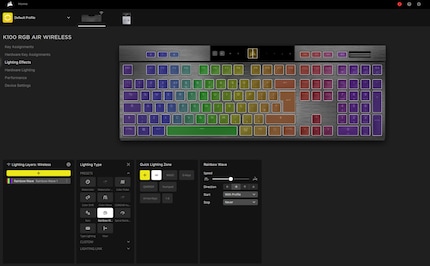
The K100 Air is supposed to last up to 200 hours without a cable. Although, if you turn on the lights, this drops to 50 hours. I haven’t tested it properly myself, but after a work week that involved about 40 hours without lighting, my battery is still almost full.
The Corsair K100 Air leaves me unimpressed. It feels worse to type on than my non-mechanical, Logitech «chewing gum keyboard». The hard keystroke annoys me. And I have to slam my fingers down on the keys with a run up. It’s not something I like for typing, and even less so for gaming. Moreover, Corsair’s cumbersome iCUE software muddies my overall impression even more.
And then there’s the price: almost 300 francs or euros for an off-the-shelf keyboard – with permanently installed keycaps and switches. In other words, with no option to replace any of them when they wear out or break. Even taking the beautiful design and solid build into account, it’s still too expensive.
So, I’ll stick with my chewing gum, thanks. Keep on trying, Kevin.

My fingerprint often changes so drastically that my MacBook doesn't recognise it anymore. The reason? If I'm not clinging to a monitor or camera, I'm probably clinging to a rockface by the tips of my fingers.