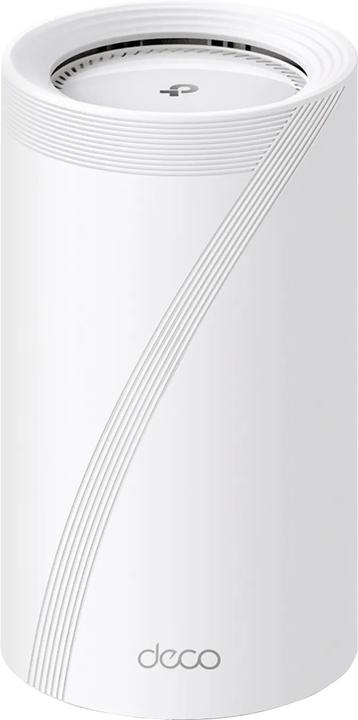

Mesh Wi-Fi test: TP-Link Deco BE85 only halfway convincing
Two Deco BE85s from TP-Link provide plenty of speed almost everywhere in my 178 m² maisonette at 5 and 6 gigahertz (GHz). However, they weaken at the edge. Thanks to the slower 2.4 GHz frequency band, the flat is still fully covered by Wi-Fi. I am dissatisfied with the software.
Because of the size (23 cm high) and weight (1490 g) alone, I was hoping for a great result before testing the two Deco BE85s. Because with mesh routers and satellites, the number of antennas and their design - i.e. the size - play an important role alongside the CPU and RAM. However, I am not completely satisfied with the dual mesh Wi-Fi. On the one hand, because of the software and an account requirement. And on the other, because the only competitor tested so far in the same 178 m² maisonette does it better with two similarly heavy devices.
The hardware and its features
With the Deco BE85, you get a large cylindrical router without an integrated modem. Thanks to the latest Wi-Fi 7, eight antennas (up to four are used per frequency band) as well as two 10 gigabit ports and two 2.5 gigabit ports, it offers state-of-the-art hardware.

The device has a status LED at the bottom of the front. A fan is integrated at the very top, which I can hear well from around 28 degrees Celsius room temperature with larger downloads. I never notice it at lower temperatures.

The ports mentioned can be found on the rear, with one of the two 10 gigabit connections being an SFP+/RJ45 combo port. The rest are pure RJ45 connections. There is also a USB-A 3.0 port and the WPS button at the rear. The product also has a reset button at the bottom.
The most important specifications:
You can find a detailed specification list here. If you prefer to have the router and satellite communicate via a network cable - via an Ethernet backhaul - this is also possible. For this article, however, I am only testing via radio.
Furthermore, I'm mainly focussing on the signal strength - how well the home is covered - the speed and the response time. I also don't test the data throughput when using different frequency bands at the same time, which is called multi-link operation and is only possible with Wi-Fi 7 devices. During setup, the Deco app asks whether this function should be activated.
I also leave out how good other functions are - such as the integrated firewall, detailed operation via the web interface or app - in my tests. At least as long as I don't notice any major flaws. And yes, there are some.
What I don't like when setting up and configuring: App and account constraints
When the first smartphone apps for routers appeared years ago, they were hardly useful additions to the web interface. They did not replace the web GUI back then, but offered rudimentary options and information. Today, at least with TP-Link, it's exactly the opposite. If I access the web interface of the Deco BE85 via a browser, I can do practically nothing there. There is status information, system logs and few options for firmware upgrades, time settings or rebooting.
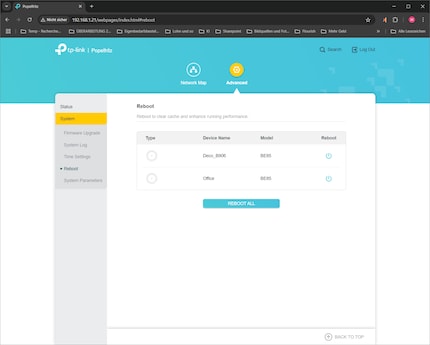
You cannot set up your devices there, nor can you configure them in detail. Today, only the Deco smartphone app is able to do this. What's more, the app is linked to an account requirement. It is not possible to simply create a local user. In addition, the app is illogically organised for me. Everything only works after a long search. When trying out the access point mode, I briefly despaired as the system did not automatically deactivate the DHCP server and I had to do this manually in the depths of the app.
Luckily, a router or mesh system only rarely needs to be set up, which is why I can live with the dodgy app despite the annoyance.
Apartment floor plan - router and satellite locations
To measure the new Wi-Fi in the 178 m² maisonette, I use, as in the previous first test with an Asus mesh, a Wi-Fi 7-capable Microsoft Surface Pro. Like most notebooks, this has two antennas (2×2 MU-MIMO). This means that it can theoretically achieve half the specified gross speeds in this mesh system. A desktop PC with a 10 gigabit network card connected directly to the TP-Link router serves as a counterpart.
I originally determined the perfect locations for the router and satellite based on test measurements. In most multi-storey residential properties, I would place the devices directly above each other in the centre. However, my flat is very long, so I'm better off with a different setup.
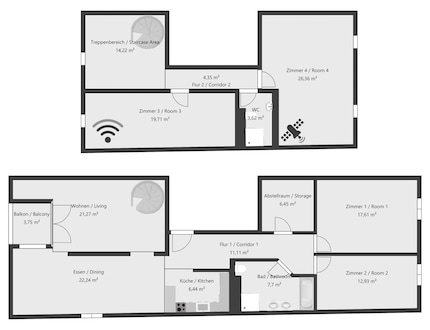
I set up the router on the second top floor in the office (room 3), where the internet access is also located. The satellite is used around nine metres away in room 4. The lower floor is served entirely from above. The fact that I can manage with just two devices for the flat is thanks to the wooden floor between the storeys. If it were concrete or reinforced concrete, I would have to rely on three or four Wi-Fi access points.
Wi-Fi coverage: sufficient for the entire flat thanks to 2.4 GHz
To determine how well the Wi-Fi covers my home, I measure the signal strength (in decibel milliwatts) per frequency band in each room and create heat maps from this. I use the software NetSpot to do this.
How do I interpret decibel milliwatts (dBm)?
The signal strength is measured in decibels milliwatts. Very good values correspond to -35 to -50 dBm - good to -60 dBm. From -70 dBm it becomes critical for many devices and below -80 dBm a connection is usually no longer possible. The point at which you switch to a frequency band with better reception or even to a mobile connection depends on the device in question. With iPhones, for example, I have observed that they already switch at a signal strength of less than -65 dBm. Most other devices at -70 or -75 dBm.
Visualisation of the 6 GHz coverage
In the heat maps, the radio signal is poor wherever it moves towards dark blue. At turquoise, the data throughput may already be greatly reduced. Green is good. Yellow, orange and red are great.
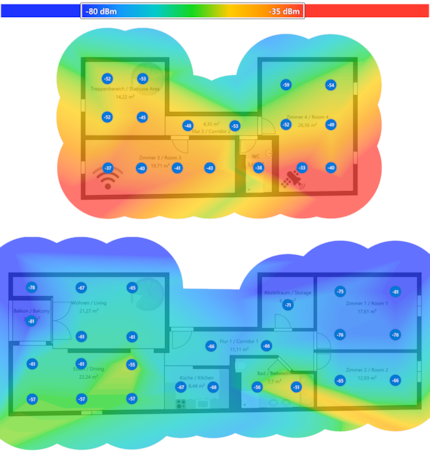
The router supplies the left side of the flat up to the centre of the hallway - after that, the signal comes from the satellite. The coverage of the fast 6 GHz frequency band is impeccable on the upper floor.
On the lower floor, reception is no longer possible on the balcony and in room 1 with most devices. My test device only just manages to receive something there (the data throughput follows below) and only does so because I force the use of the band when testing. As I don't use an iPhone, my devices (Pixel smartphone, Samsung tablet and various notebooks) have reception everywhere else in the flat where the map is coloured turquoise.
Visualisation of the 5 GHz coverage
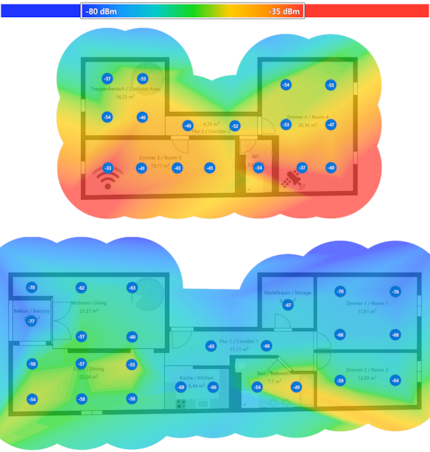
The 5 GHz frequency band performs almost like a copy. However, the signal here is on average 2 dBm stronger than at 6 GHz.
Visualisation of the 2.4 GHz coverage
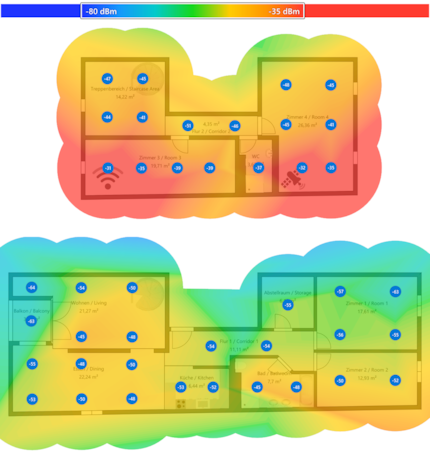
With the excellent 2.4 GHz coverage, even guests with iPhones can finally get access anywhere in the flat. And my devices also work on the balcony and in room 1.
Signal coverage values summarised at a glance
I have calculated an average value per room from the measurement points. You can find a complete list here. To summarise, the following key values result for the flat in terms of signal coverage:
Speed: runs and brings new peak performance
To determine the speed, I walk through the flat again. I measure it by downloading from the desktop PC.
The summarised results:
The TP-Link Mesh is fast when it comes to the second most important point, data throughput. As I often copy a lot of large files around the network, I'm happy. Purely for the Internet connection (only 500 Mbps in my case), however, it is completely oversized. Nevertheless, the up to 2816 Mbps (= 352 megabytes per second) is an announcement - and also the highest value I have ever measured with a device with two antennas in the same room of a router. Bravo!
If you want to study the speeds per room, you can find them (plus the dBm and ping values) here. As the right side of the flat is covered by the satellite, the speed there is throttled even with a good signal. The backhaul, the radio connection between the router and satellite, eats up around 75 per cent of the power at 6 GHz (room 3 vs. room 4). At 5 GHz it is around 44 per cent and at 2.4 GHz 39 per cent. This happens somewhat less drastically with other mesh systems. For example, the speed with the Asus mesh also tested here only shrinks by 53 per cent at 6 GHz, 26 per cent at 5 GHz and 9 per cent at 2.4 GHz.
Response time: not quite as fast as expected
To measure the latency in milliseconds, I ping my desktop PC.
From other routers, I am used to the fact that a ping of 3 to 5 milliseconds is possible directly next to them. Here, however, the fun only starts at 9 milliseconds. After that, the increase due to the distance is similar to other mesh systems. The ping never falls below 19, which is still quite good. Nevertheless, TP-Link has room for improvement here.
Comparison with the competition
As I'm relatively new to the flat, I only have one comparative mesh system up my sleeve:
A mesh consisting of two Asus ZenWIFI BQ16s, which was subjected to the same tests in the same locations. Its routers are similar in size (150 g lighter), slightly more expensive and have four more antennas. This benefits the backhaul data throughput. But the Asus mesh also performed slightly better in other respects.
In terms of signal strength, the TP-Link Mesh can only keep up with the Asus Mesh in the slower 2.4 GHz frequency band or perform slightly better. The faster frequency bands are better supplied by Asus by an average of 3 and 5 dBm.
TP-Link manages to offer more data throughput than Asus at 6 GHz in my office (room 3) and in the stairwell area. Asus is faster in all other rooms. At 5 GHz, TP-Link only manages to achieve higher speeds in the utility room. The Asus mesh therefore offers more throughput on the fast frequency bands both on the individual floors and overall. At 2.4 GHz, there is a neck-and-neck race, which TP-Link narrowly wins.
The latency of Asus is more than twice as good with an average of 5 milliseconds throughout. However, the bottom line is that the few milliseconds difference should hardly be noticeable even for FPS gamers.
In a nutshell
I would have expected more
A mesh consisting of just two Wi-Fi nodes is not enough for my large, long, two-storey flat. TP-Link can still supply it with an average of up to 1279 Mbps in the 6 gigahertz network. However, the signal coverage on the lower floor is only just okay, as the signal level there averages -67 dBm at 6 GHz and -65 dBm at 5 GHz. However, the coverage of the slower 2.4 GHz frequency band is good throughout the flat with an average of -49 dBm.
However, a comparison of the two TP-Link Deco BE85s with two Asus ZenWiFi BQ16s shows that things could be even better. They offer slightly better coverage and more data throughput at 5 and 6 GHz. However, two of them also cost around 230 francs/euros more than the two TP-Link routers, which are already rather expensive in themselves.
In general comparison, I find the TP-Link backhaul performance somewhat low. Due to the connection between the router and the satellite, the data throughput of the TP-Link Mesh is reduced more than that of the Asus competition, for example. Nevertheless, there is still a lot of data throughput left. I can also praise TP-Link for the highest speed (2816 Mbps) that I have ever measured with a device with two antennas in the same room as a router.
There is less praise for the software. The mesh cannot be set up or configured as usual using a browser and web GUI. I have to use the smartphone app, which is rather fiddly and confusing despite its functionality. The fact that I am forced to create a TP-Link ID account when setting up the Mesh is annoying.
Pro
- Router with the latest Wi-Fi 7 technology
- Two 10 Gigabit ports and two 2.5 Gigabit ports
- Good data throughput with 5 and 6 GHz frequency band
- Covers an elongated 178 m² maisonette with two devices at 2.4 GHz
Contra
- Backhaul (connection between router and satellite) reduces data throughput more than expected
- Setup/configuration only possible with smartphone app and account requirement
- Data throughput (as with most competitors) rather low at 2.4 GHz
I find my muse in everything. When I don’t, I draw inspiration from daydreaming. After all, if you dream, you don’t sleep through life.



